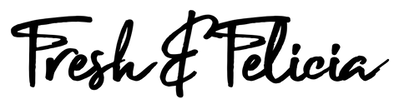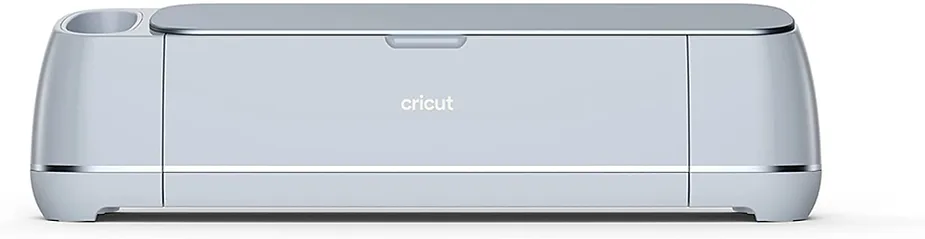The original xTool M1 laser engraver and vinyl cutting machine changed the world a few years ago. It combined the functionality of a vinyl cutting machine – like Cricut – and expensive laser engravers into one machine. The ability to save money and space with one machine that did it all was genius.
Fast forward to 2024, and xTool has done it again! Meet the xTool M1 Ultra. The “world’s first 4-in-1 craft machine.” It combines the power of four different crafting functions into one compact unit. This makes it an impressive tool for DIY enthusiasts and small business owners.
Imagine having a laser engraver and cutter, a vinyl cutter, a pen plotter, and a color printer all in one! That’s exactly what the M1 Ultra offers. Imagine the hundreds of things you can make with this 4-in-1 functionality, all without learning and switching between 4 different machines and 4 different software applications.
In our video, we made some stuff with this machine, and told you what we loved, what we didn’t, and if we think xTool’s M1 Ultra is worth adding to your craft room. Full disclosure – xTool sent this machine to us for a review, but our opinions are entirely honest and our own.
Here’s a breakdown of the xTool M1 Ultra capabilities.
We received the 10 Watt diode laser, but there is also a 20 Watt version available. What’s the difference? Ten Watts! 20 Watts is a little more powerful, which can give you slightly faster engraving and cutting speeds with some materials, but that’s about it.
Contrary to what you would think, doubling the laser power does NOT double the speed. It’s more of an “incremental” improvement. Honestly, 10 Watts is all most crafters will need. If you plan on using this for higher volume, like in a business, 20 Watts might be better.
What can the M1 Ultra do? It does a lot! Including:
- Laser engrave and cut intricate designs or precise shapes on a wide range of materials like wood, scratch acrylic, leather, and more.
- It can create custom stickers, decals, and heat transfer vinyl designs for shirts and hoodies with the built-in vinyl cutting blade module.
- The M1 Ultra can use PENS to create drawings and illustrations of your designs. Not sure why you’d ever use the pens since you have the next feature –
- The integrated inkjet printing module. It can add vibrant colors and patterns to your creations on fabrics, wood, paper, and other materials. However, it cannot print on dense or smooth surfaces, such as metal, glass, and ceramics, because the ink can’t penetrate or adhere.
So, let’s be honest. Although xTool says this is 4-in-one, it’s really more like – a 3 and a half in one. With an inkjet printer, why would you need the pen function? We found out the hard way, and it’s a little silly.
There is also a rotary option for engraving tumblers and other cylindrical things, but they curiously left that out of our package. That might make the M1 Ultra a FOUR and a half -in-one, but we don’t have the rotary to test.
I’m not gonna lie. Some of the craft machines we’ve tested have a very difficult learning curve. Some of the CO2 lasers and UV printers are impossible to learn how to set up and use. Fresh is STILL trying to learn how to use a Cricut! But xTool has mastered the user-friendly interface. xTool’s Creative Space software is fairly easy to learn and operate, even for beginners.
The M1 Ultra is smartly packaged. It’s actually a very neat and tidy design, along the lines of something you’d see from Apple. And it’s shorter and sleeker than the original M1, so you can easily fit it on any craft table without using a stepping stool to get inside it. If you REALLY want to see the unboxing video, let me know in the comments. We have the footage, but unboxings are kind of boring, right?
The processing area for cutting and engraving is about 11 point 8 inches square, while the area accessible by the inkjet printer and blade cutter are slightly smaller.
The lid has an orange blue-light filter that does a great job filtering harmful light to protect your eyes. At the same time, it provides a generous visible area so you can see exactly what your machine is doing at any time during the engraving, cutting or printing process.
You’ll also notice that the enclosure is plastic. Most other enclosed diode laser engravers use a more fire-retardant metal enclosure, but xTool opted for a lighter and less expensive plastic casing. The lighter weight makes the M1 Ultra easier to move around.
Another interesting feature is the exhaust module. There’s a built-in fan with small circular filters you can drop in and periodically change to help with potentially nasty fumes smelling up your craft room. And it snaps on bi-directionally, so you can choose which way you need the exhaust to go. For the first time ever, we were able to engrave and cut wood and acrylic in our kitchen without nasty smells.
The exhaust hose is smaller in diameter than most diode laser exhaust hoses, so if you have an established exhaust setup, like we do, you may have to make some adjustments.
Unlike most other diode laser engravers in this category, there are no tools necessary to change the modules! With one lever and a few very cleverly placed magnets, swapping the laser for the inkjet module takes a second or two. That’s very nice.
Now, unlike the original M1, we were shocked to learn the M1 ULTRA does not have a camera inside. xTool says the M1 Ultra doesn’t have a built-in camera because – the camera on this size machine may have an error of more than 5mm.
But – here’s the thing – WeCreat’s Vista has a camera, and it’s about the same exact size. It actually seems a little bit smaller.
M1 Ultra does have something called “Snapshot Preview” and “Pin-point Positioning tech,” which they say is 10 times more accurate than single-camera systems.
Pin-point Positioning tech involves “marking” the edges of our material manually by moving the laser module around the shape of your material, and recording those markings directly in the xTool Creative Space software with the push of a button at each point. It’s definitely a slower process than the camera function but the accuracy was on point.
“Snapshot Preview” involves taking a photo of your laser bed using your smartphone, and then sending it to your computer. It’s kind of like “BYOC” – bring your own camera.
The game changer in this machine – which ironically, is something we’ve been saying Cricut should incorporate into their new machines, is the print module. This innovation, also found in the Flux Ador laser engraver and cutter since 2021, allows users to create colorful creations without painting, saving a tremendous amount of time and effort. And since xTool’s M1 Ultra has a cutting blade, you can print and cut stickers all in one machine.
The inkjet cartridge is super easy to install. But the cartridge, where the ink lives, is really small. And – it combines all three colors into that one tiny cartridge. And – it’s proprietary. And – it’s not refillable. I have to imagine at least one of the colors will run out quickly. That means when you run out of any one color, you’ll need to order a whole new $27 cartridge. Seems a little wasteful.
The xTool M1 Ultra is available for purchase on xTool’s website and through authorized retailers like Amazon. Prices vary depending on which bundle you’re interested in, but the base configuration starts around $1,200. Please use our affiliate links in the description and comments and help support our channel so we can continue to bring you more great review and tutorial videos in the future. Thanks!
Like many of the other laser engravers and combo units we’ve reviewed on this channel, the xTool M1 Ultra is great for artists, designers, DIY enthusiasts, and home crafters, and also for small business owners who create personalized products, items for craft shows, promotional materials, and small signs and awards. It would also make an excellent Christmas gift for the crafter on your list who has everything.
So let’s try it out and make some stuff with the M1 Ultra! We’re going to produce some full beginners’ guides on the xTool software and operations of M1 Ultra – and various other laser engravers, so make sure you hit the subscribe button to get notified when they’re ready.
Let’s make stickers! Stickers are still HUGE with the Cricut crowd because people LOVE to make stickers and put them everywhere. We’re going to try to do a REAL PRINT AND CUT – all in the same machine. This is only possible in very expensive industrial machines – and now in the xTool M1 Ultra. You shouldn’t really cut most vinyl with a laser because of the toxic fumes. That’s why the M1 Ultra includes a cutting blade – no fumes!
We made this adorable little gift tag sticker that you can personalize.The colors look great! And the cut was perfect.
It’s important to note that the xTool software seems to want to force you to use the pens for any text you create using the xTool software. That takes a little longer because there’s a tool change, and adds another consumable. We wanted to test the inkjet module, so we went back to Adobe Illustrator and added the text there. It came out very clear.
How about printing and cutting WOOD? Similar to the Flux Ador that we reviewed in another video, xTool’s M1 Ultra can print and cut wood.
We created a puzzle using an online puzzle generator, and overlaid the SVG cut file over this caricature. We usually paint or whitewash our wood, but we wanted to see how this ink printed on plain xTool wood.
We’re still getting used to having no camera and this manual pinpointing thing. It’s a little awkward but it seems to work well.
You can see the colors are a little muted. OK, a LOT muted. So painting or whitewashing is definitely the way to go. The puzzle cut is perfect.
We also engraved a little on the top to test that functionality using the 3mm basswood preset. The engraving looks great.
We’re working on another video that will compare and contrast this xTool M1 Ultra versus the Flux Ador, since they both feature laser cutting with print modules. We’ll test both with sunlight and water to see how they survive in the elements, so make sure you subscribe and hit the notification bell so you’ll know when that video goes live.
Finally, we wanted to see what M1 Ultra can do with acrylic. We got this “scratch” acrylic from Creatorally and it’s one of the few kinds of acrylic diode lasers can cut. When you engrave scratch acrylic, it reveals a different color, which is a very cool effect that you can’t recreate using most printers, because you can’t print white with most inkjets. We’ll put the link to Creatorally in the description. This stuff is amazing!
We wanted to make a memorial ornament. The engraving worked like a champ once we figured out the settings.
The cutting – well – that didn’t go well. No matter what settings we used, we couldn’t get it to cut through like we have been able to using our WeCreat, Flux Ador, and our original xTool M1. And then when we slowed the speed way down, we got blowback AND the system shut down with a FIRE warning! It’s nice to know that feature is there and works. xTool’s website does state that two tone acrylic works best with the 20 watt laser on the M1 Ultra. I think you can purchase the upgraded 20 watt module on xTool’s website if you have the 10 Watt and slap it in there.
So what did we LIKE about the xTool M1 Ultra?
- We liked being able to switch out the modules with no tools.
- We liked the 4-in-1 concept and being able to do so much in one machine and save space – and money!
- We liked the smart exhaust module and how easy it is to put on, and the ability to switch the direction the hose goes. And the material the hose is made of is very durable.
- We like the automatic fire detection feature. It works! That could save your machine, and potentially even you and your family.
What DIDN’T we like?
- Well, we don’t like the small size of the print cartridge and that it houses all colors in one cartridge. This could easily get expensive if you plan to print a lot.
- We did experience a limitation of the software. It doesn’t appear that you can type text in the software and print it. You can use the pens for that but we wanted an all in one printed sticker and had to modify our design in Illustrator first.
- Although there’s a workaround with the snapview, we would prefer a built-in camera.
- We didn’t like that it doesn’t have air assist. I think if it did, we probably would have had success with our scratch acrylic project. I think there is an air assist option available for purchase, just like the original M1, but we’re not sure how it works with the M1 Ultra. I think air assist might have helped us cut scratch acrylic, even with the 10 watt laser module.
And there you have it – the xTool M1 ultra is a great option if you’re looking for an all in one type of craft machine.
Please use our special affiliate link to help support our habit – I mean – this blog – so we can continue to bring you awesome content like this. And don’t forget to subscribe to follow our WeCreat Vista journey and see the amazing things WE CREATE with WeCreat!
Thanks for reading and happy crafting.