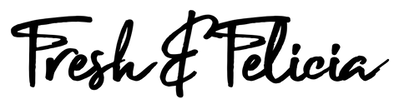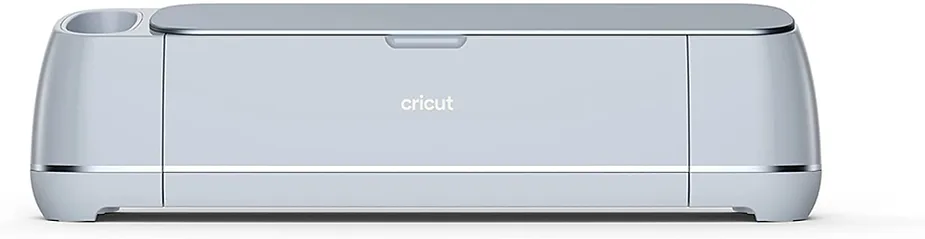Friends, family, strangers, and our growing YouTube audience ask us all the time – which is the best crafting cutting machine for beginners? We were never quite sure how to answer that question, so we decided to buy them all. Cricut Maker 3. Siser Juliet. Brother ScanNCut SDX230Di. LokLik Crafter. Silhouette Cameo. xTool M1. Stay tuned, because in this article, we’ll review and test the six most popular crafting cutting machines on the planet. In the spirit of full disclosure – LOKLiK brought us out to CES in Las Vegas in support of their new hat press last January, but we purchased the LOKLiK Crafter on our own last May well before we were contacted by them. xTool sent us their M1 Laser Engraver and Vinyl Cutter last November and insisted we deliver a completely honest opinion.
Cutting plotters, or computer-controlled cutting machines, like those made by Cricut, Silhouette, Brother, LokLik, Siser, and xTool are designed for home crafters. These machines are used for cutting paper, felt, vinyl, fabric and other materials such as leather, magnets, and wood. From scrapbookers to signmakers to craft making weekend warriors, you’d be amazed at how much people have done with these relatively safe and simple machines.
But the question begs – which one is the best cutting machine? Is Siser’s Juliet really the fairest of them all, or was she bested by a bug named Cricut? Is the most expensive cutting machine the most capable? What really is the best crafting cutting machine for home hobby crafters who want to cut intricate cardstock designs for tiny model villages? Since no one else has ever addressed this question with six machines, Felicia and Fresh thought it was time to settle this crafting debate once and for all.
The History of Vinyl Cutting Machines
Back in the late 1800s, fabric cutting machines were invented in the textile industry, saving countless hours of time and lots of money. In the 1960s, the sign industry adapted these to cut vinyl and plastics. Know those words and designs you see on the back and side of so many trucks? Most of that lettering is vinyl. It’s faster and cheaper than painting, and easier to remove and replace when you need to make any changes. The designs are made in special software, sent to the cutting machine, and the machine cuts the letters and shapes perfectly.

In the 1990s, scrapbookers were looking for new ways to create clever shapes and designs for their pages. Of course, there were scissors and later manual die cutting tools, but the process was still largely manual. In the early 2000s, Cricut came out with a machine called the Cricut Personal Electronic Cutter. It used cartridges to create cool shaped cuts of paper and vinyl. The Cricut was a game-changer for the crafting industry, allowing users to create intricate designs with ease. The machine quickly gained popularity among crafters and DIY enthusiasts.
Today, In the world of crafting, there are dozens of computer-controlled electronic cutting machines that can help bring your creative visions to life. With so many options available, it can be challenging to determine which one suits your needs. It really depends what you intend to do with your cutting machine.
Which Popular Crafting Cutting Machine Is The Best Choice For Home Hobbyists?

In this guide, we’ll compare six of the most popular cutting machines:
- Cricut Maker 3
- Loklik Crafter
- Silhouette Cameo 5
- Siser Juliet
- Brother ScanNCut SDX 230Di
- xTool M1 Smart Laser Engraver and Vinyl Cutter
We’ll attempt to cut tiny butterfly wings from cardstock to see how accurately these cutting blade machines can cut. We have decided not to test cutting speed here because most home crafters don’t have the need for speed. We may do that in a future video, along with attempting to cut balsa wood or acrylic. Subscribe to our YouTube channel so you won’t miss that.
Our craft cutting machine test platform included the following test parameters featuring common home crafter usage scenarios, with a few reasonable challenges to really test the mettle of each of the six cutting machines.
- Rather than cut large and simple shapes, we decided to really test these machines by cutting 1.5″, 2.0″, and 2.5″ intricate butterfly wings in 80lb black cardstock to test blade precision and accuracy.
- We cut the words “I ❤️ crafting” in a very thin and frilly cursive font we purchased from Design Bundles called “Hello Honey” to test HTV vinyl cutting accuracy.
- We print then cut stickers with a white offset, and placed them on Marietta Magnetics 30-mil magnet sheets to test cut accuracy and materlal cutting capabilities.
So which cutting machine is the best buy for beginners and home crafters? Let’s dive in and find out! A few key facts to mention, just to clear things up, before we get started:
- Although many of these machine manufacturers recommend using their own branded materials, all of these machines advertise they can use any brand of vinyl and cardstock. For example, you don’t have to use Cricut vinyl with Cricut machines, or Siser vinyl with Juliet. We used generic 80lb black cardstock and TeckWrap HTV vinyl in an effort to avoid material/machine bias.
- Most of these machines require special cutting mats. There are situations, like with Cricut’s Smart Vinyl, and some vinyl exceptions with Siser Juliet and Silhouette Cameo where a mat is not necessary. Some machines don’t require proprietary mats, some do. We used the recommended cutting mats whenever possible for a more even comparison.
- Each of these machines has its own software that only works with its own machine. Some software offers wider material selection options and automatic cutting blade adjustments. We used each machine’s software with material recommendations as close to the recommended settings as we could find.
Cricut Maker
The Cricut Maker was our first cutting machine. We were running a small company and a non-profit, and we were spending a small fortune ordering personalized t-shirts, stickers, and swag. We heard about heat transfer vinyl and how people were able to make their own shirts, so we decided to give it a go. It was a little tricky at first learning the software and how to get our designs to come out just right, but we figured it out pretty quickly.
The Cricut Maker, now in its second version called “Maker 3”, is renowned for its ability to cut a vast array of materials, from delicate fabrics to tough leather and even super thin wood. With 13 different cutting and scoring tools, you can switch tools when necessary for scoring, engraving, cutting paper, cutting fabrics, and even a pen holder for rudimentary printing. Cricut says Maker can cut over 300 materials, but that’s a wild exaggeration since they count 57 types of vinyl each as a different material. Same with 39 different types or paper. And the same with fabric and cardstock. Nonetheless, the Cricut Maker 3 is extremely versatile for various crafting projects.
Cricut Design Space is a proprietary software package with a wide range of design options suitable for both beginners and experienced crafters. It’s fairly intuitive, probably requiring a few YouTube searches (don’t miss Felicia’s tutorials) before you get the real hang of it, but most people successfully muddle through it. Cricut’s proprietary software requires some sort of cloud-based authentication, and it’s subject to internet conditions. Many users report they occasionally get the message “Cricut Design Space won’t open”. The software issue can arise because of an unstable internet connection, damaged or corrupt cache files, or more commonly when Cricut’s servers are having a problem. In most cases, the problem is resolved within a few hours.
Cricut seems elusive with their cutting force measurements, meaning how much force the Maker is able to exert to cut thick materials.
There are a huge variety of materials and thicknesses in Craftworld, and they all require some degree of cutting force. Cutting force is also affected by the sharpness of the machine’s blade, so it may degrade over time. Cricut cites “ten times normal force,” but never cites exactly what “normal force” is. Social media bloggers seem to believe Silhouette Cameo cutting force is superior to Cricut’s. In reality, superhuman cutting force is only important when cutting very thick things like wood or acrylic. At that point, you really should be using a laser cutter like the xTool M1.
We took the Cricut Maker for a test drive. First, we cut and weeded the intricate butterfly wing cuts on 65lb cardstock. We used a setting called “Cardstock for Intricate Cuts” that creates very clean cuts for delicate designs. This setting uses less pressure than regular cardstock settings, performing the softer cuts twice. The detail was perfect, even down to the 1.5″ butterfly.
Cricut’s very popular print and cut feature allows you to print things then load them into the Cricut to cut making perfect stickers. This is extremely helpful when you have photos or other designs that contain multiple colors or gradients because you can’t easily create designs like this using single-colored vinyl. We printed our full-color Family Unit logo on sticker paper using the Print and Cut function in Cricut’s Design Space software, applied it to a .76mm thick magnet sheet, and sent it to the Cricut Maker 3 to cut. The Maker performed this task accurately and flawlessly, resulting in a perfectly cut magnet with a professional looking offset.
Although Cricut has an extensive collection of their own branded heat transfer vinyl, the cut we made using red Teckwrap HTV vinyl also came out perfectly.

Silhouette Cameo 5
The Silhouette Cameo 5 is the latest in cutting machines by Silhouette. Silhouette machines use their own software called Silhouette Studio. The $99 business version of Silhouette Studio offers more customization options which allows you to create more complex designs, including very cool custom rhinestone designs that we’ve exported and cut with other machines on our YouTube channel. And, Silhouette Studio can run 100% offline, so it’s not subject to cloud server problems.
Silhouette quotes a maximum cutting force of 300 gram-force in tool holder 1, and up to 5000 gf in tool holder 2, supposedly the highest in this machine class.
Silhouette machines seem to be a little noisier than Cricut machines. Our Cameo 5 sounds like an alien swapmeet when it’s cutting. It’s not that loud, but it is a little strange. Perhaps that’s due to Cameo 5’s superior “cutting force.” Most standard vinyl requires a cutting force between 60 and 100 gram-force. Silhouette quotes a maximum cutting force of 300 gram-force in tool holder 1, and up to 5000 gf in tool holder 2, supposedly the highest in this machine class. You might think this thing can cut steel, but it can’t. Cameo’s more powerful second tool holder can accept a 3 mm Kraft Blade used for chipboard, acetate, craft foam, leather, and select materials up to 3 mm thick; and the Silhouette Rotary blade, used for fabrics, crepe paper, felt, wool, and select specialty materials.
Using the presets for cutting vinyl failed for us. We made some minor adjustments, and things finally went smoothly resulting in a wonderfully accurate HTV cut. Cutting intricate cardstock patterns didn’t fare as well. Apparently, you’ll need to seriously tweak blade and pressure settings, waste about a trees worth of paper to do testing, and purchase a third-party carbon steel blade for intricate cardstock cutting.
Cameo also has print and cut functionality, so you can make custom decals, stickers, and magnets with this machine. There is a widely publicized problem with the Silhouette Studio software – it can take up to 30 minutes to print a single image on a Canon laser printer! Using our M2 Macbook Air via WiFi and a direct USB connection, and it took an estimated 10 minutes in both cases. We tested our PC as well, and gave up after waiting about five minutes, confirming it’s not a platform issue. When we tested the same exact print with our Epson inkjet printer, the print process was almost instantaneous. We suspect there is a problem with Silhouette Studio software and laser printer image processing.

Cutting the calibrated print was even more frustrating. After swapping blades several times, repeating processes, researching fruitlessly, and wasting a ton of material, we finally got a successful cut after 8 passes using the regular blade. The offset was accurate, but the edges were slightly torn and jagged. No matter what we tried, Cameo 5 was unable to produce a sellable 30 mil magnet.
Brother Scan and Cut DX230Di
The Brother ScanNCut is an interesting machine that cuts vinyl, cardstock, and cloth. It also adds a few other interesting features into the mix. The ScanNCut stands out with its scanning feature, allowing users to scan basically anything that will fit on a mat, edit it directly on the machine’s screen, and then cut it out with or without a padded border. For those who draw their own stuff and don’t like computers, ScanNCut can do all this on its own with built-in software. And the results are usually quite impressive.
Brother’s advanced Auto Blade Sensor Technology can cut materials efficiently and cleanly up to 3mm thick, and automatically detects the thickness of materials to cut custom and built-in patterns. You will always need a mat when using this machine.
With a huge library of built-in designs, Brother ScanNCut offers convenience for users who prefer ready-made options. We have the Disney version, and it came pre-loaded with 182 Disney designs from Mickey to Merida. There are many other designs built-in that you’re free to play with. Many people use the built-in appliqués, and have the machine cut them automatically for quilting. The ScanNCut DX and certain Brother sewing machines can actually talk to one another, making the sewing part easier.
Brother also has proprietary software that works with their ScanNCut machine called Canvas Workspace. You can use their designs, or create or enhance original cutting and drawing designs using the tools in the software then download your finished designs from your computer to a USB flash drive or wirelessly transfer them to your Brother cutting machine. Canvas Workspace is free. Brother’s mobile app, Artspira, also works with their ScanNCut machines.
Cutting vinyl with the Brother SDX-230Di was easy and flawless. However, cardstock was a tedious task. There are no obvious presets built in to the machine or software for cardstock, forcing you to undertake the frustrating task of scouring the internet for other people who have wasted a ream of paper trying to figure out the secret blade and pressure combinations, and decided to share their findings. We settled on a thin cardstock setting with blade scale 4 and cut pressure 0 on a standard tack mat. Brother must have conjured an evil Disney villain, as it chewed several iterations of butterfly wings at different blade settings all into oblivion.
When we attempted to print and cut, we were met with a little crafty Brother extortion. Apparently, the official print and cut functionality is not available with the free version of Canvas Workspace. No worries, since the actual name of this machine is ScanNCut! Why pay for print and cut when you can easily scan and cut? We printed the same design at the same size as all the others with no registration marks, and loaded it on to the cutting mat. The Brother cutting machine scanned it and recognized about 20 cut points, which we’d need to edit them all on the tiny 5″ screen. No thanks. We found that it was easier to draw a border around the entire test image in Canva or Photoshop rather than manually edit the cut points. The resulting scan and cut magnet cut perfectly and looks completely professional.
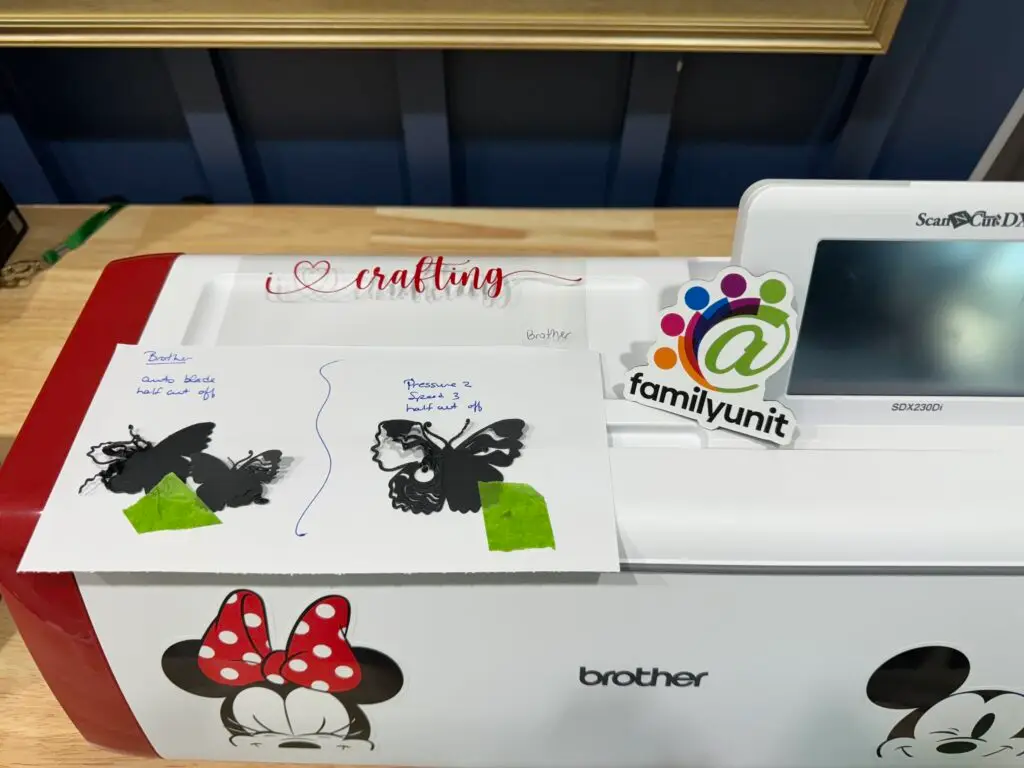
LOKLiK Crafter
LOKLiK is a subsidiary of HTVRont who is a leading producer of heat transfer vinyl and other kinds of crafting materials. We were surprised when we first saw they were crowdfunding a cutting machine that was half the price of competing machines sometime in 2023. Out of curiosity, we supported the LOKLiK Crafter campaign. After a fulfilment snafu, we received the cutting machine a few months later. LOKLiK’s Crafter is budget-friendly compared to other cutting machines, making it accessible to a wider audience. Being that they’re focused on vinyl crafts for garments, signs, and cups, LOKLiK’s Crafter may not offer the same level of cutting force and material flexibility as more costly cutting machines. Crafter still provides satisfactory cutting performance for various crafting projects including paper, cardstock, and all sorts of vinyl.
LOKLiK IdeaStudio is their own graphic design software that connects to LOKLiK Crafter. Functionally, it is very similar to other cutting machine software. The software is still in development, but is fairly intuitive and performs cutting functions well. The software does include print and cut functionality for creating custom magnets or stickers.
As expected, LOKLiK’s Crafter cut the Teckwrap HTV easily and with perfect detail. But when we moved on to the cardstock test, things got a little strange. When we chose cardstock as the material we’d like to cut, IdeaStudio recommended we switch from a 45 to a 60 degree blade, used for much thicker items. When we did, Crafter proceeded to create a crumpled mess from our cardstock. We switched back to the 45 degree blade, adjusted the cutting pressure to a setting that was a bit stronger than the software’s original recommendations, and managed to get another crumpled mess that completely failed with our intricate design.
Users have reported issues with LOKLiK print and cut calibration in the past, but it appears that issue has been resolved with the latest version of the software (v1.9.7) and firmware (v0010).
The print and cut process went well! At first, it like looked like LOKLiK was going to surprise us with a perfect die cut in just 4 passes. But then, somehow, midstream while cutting, things changed for the worse. During one of its 4 passes (we’re not sure which pass it was), Crafter began to cut into our image. The magnet was secured to the mat, so it did not slip. Surprisingly, the die cut shape did successfully separate from the sheet, and its accuracy was surprisingly good. But, like our Cameo 5 result, the edges were choppy, resulting in an unsellable product.

Siser Juliet
Siser, pronounced like Caesar and purposefully misspelled S-I-S-E-R, is an Italian company with an obvious passion for Shakespeare and Italian things. Like LOKLiK, they are a big player in the craft vinyl production space, and decided they too would cash in and make a cutting machine. Siser’s Juliet specializes primarily in heat transfer vinyl cutting and has handy presets for their own branded vinyl, but it also works with cardstock and some fabrics. Yes, there is a Romeo – it’s basically the same machine with a more industrial look and a wider format.
The first thing you’ll notice about Siser products is how beautifully svelte their cutting machines are. Juliet and her bigger brother, Romeo, really look like a piece of art. Apparently, those stunning looks come with a price – a complicated life. Although decidedly less complex than Brother and Silhouette offerings with literate on-screen presets shown on the machine itself, Juliet is nowhere as intuitive as Cricut when it comes to cutting things. Some things are controlled in the software on your computer, and others on the nifty little touchscreen on the machine. Juliet also comes with a number of confusing and potentially unnecessary features not seen in other machines, like adjustable pinch rollers, commercial-level blades, and an on-board camera that has something to do with registration marks.
Juliet comes with a 12″x12″ High Tack Cutting Mat for easily loading a variety of materials. But Juliet also has the capability of cutting materials without the mat, offering a little more real estate for wider vinyl cuts. Juliet can wirelessly connect to the free or paid Leonardo Design Studio companion software with a WiFi connection. Leonardo resembles most of the other cutting machine software, although it’s not quite as intuitive as other cutting machine software. Print and cut functionality is included.
Siser doesn’t specify the cutting force of its machines, and taps out with materials that are no thicker than 1 mm while other comparable machines will cut materials up to 3mm in thickness. But – Juliet promises accuracy instead, with blade cutting accuracy to a laser-cutting machine level of .01mm. We tried to match our tiny laser cut cardstock butterfly with Juliet, but Juliet’s cut was ripped and ruined.
Despite fooling with several blade adjustments with pressure from 30 through 60, and various pressure increments from 1 to 8, its accuracy was nowhere near the promised 0.01mm accuracy Siser promised, and not even close to the results we later saw with our xTool M1 laser cutter that also offers 0.01mm accuracy.
When it came to the print and cut task, the print part was easy. No 5 minute delay like the Cameo 5 with our laser printer. When we attempted to calibrate it, the software requires a “standard Bic pen” inside its pen attachment. Seriously? We haven’t had a “standard Bic pen” since the late 1980s! After testing about 40 different pens, we finally found something that worked. After wasting even more sheets of calibrated sticker paper and magnetic sheets attempting to determine the correct blade height, pressure, and speed, we finally managed to get a very accurate print and cut result.

xTool M1 Smart Laser Engraver and Cutter
For years, we have wanted to experiment with a laser cutter, but the high prices always deterred us. The xTool M1 swiftly rose to prominence on Kickstarter, achieving full funding in a mere 15 minutes and surpassing the $1 million mark in the initial five days. This surge in support was fueled by enthusiasts who were captivated by its unique fusion of laser cutting and blade cutting capabilities, akin to those found in Cricut or Silhouette machines. xTool parent company Makeblock launched the xTool M1 for public sale in late June 2022. Since then, laser cutters have become extremely popular, offering a versatile range of functions. The M1 and its diode laser (more on that later) can slice through or engrave many kinds wood, leather, acrylic, rubber, ceramic, stainless steel (tumblers, tags, keychains), cork, slate, glass, some fabrics, and even food. When xTool reached out and asked if we would like to try their M1 Smart Laser Engraver and Vinyl Cutter, we were like, “Yes, please!”
You will want to vent laser cutting or engraving smoke or fumes outdoors, or it’ll really smell up your craft room. We rigged it up with our old portable air conditioning exhaust hose and vented it out our window. It was all super easy! Watch our video to see the entire process along with the contents of the box, and what we were able to create with our xTool M1 on day one.
xTool’s free software, Creative Space, is very easy to use, and especially if you have any experience with vinyl cutting software like Cricut Design Space or Silhouette Studio. We loved that we can use any font on our computer, even handwritten or script fonts. In Creative Space software, you can choose the drop-down menu to select “blade cut” when you want to cut stickers, paper, cardstock, or several types of vinyl. When testing heat transfer vinyl cutting, we used the blade cutting feature rather than the laser due to the potential of toxic fumes or fire. xTool does not specify cutting force, but this is nil considering thicker materials are cut with a laser. The tiny leader lines in our frilly font proved to be too much of a challenge for xTool’s M1, resulting in an incomplete cut.
We attempted to blade cut the intricate butterfly wings with cardstock, but were unsucessful. We switched to laser mode and learned the best way to cut intricate cardstock is with a laser, and not a dragging blade. What’s even more strange is xTool M1 seemed to know exactly what we were trying to do, as the software actually shrank our butterfly wings before we realized what happened, resulting in a perfectly detailed 1″ wide cut that left our jaws on the floor.
Finally, using the blade because you can’t laser cut magnets, we printed and cut a super thick 30 mil (.76 mm) thick magnet with a sticker on top of it The scan using the wide-angle onboard camera seemed to be quite accurate, but the blade could not manage to cut through such a thick material. There were no thicker material presets, and again, no options for manual cut settings. Although you should never attempt to laser cut anything that potentially has vinyl in it, Fresh ensured all the room ventilation was functioning properly, and then suited up with his respirator mask to give it a go. Using a 3mm wood preset, this resulted in a perfect cut with a surprisingly accurate offset.

Which Is The Best Crafting Cutting Machine for Beginners?
Based on the comparison tasks each machine performed, we rated these 6 cutting machines based on our testing in five categories we thought were most applicable to home crafters. We then applied an unweighted overall score to each category based on our findings and subjective opinion, and averaged them for an overall rating out of a possible five stars.

CRICUT MAKER 3: ⭐ 4.8 ⭐
Cricut proves once again why they’re the industry leader in craft cutting machines with an impressive performance in all our testing. With software that has countless built-in presets that make controlling the blade and pressure seamless, beginners through seasoned crafters will enjoy using the Cricut Maker 3. We had to ding Cricut one star due to their spotty software that’s down occasionally (it actually failed for about 15 minutes during our testing), but otherwise, Cricut performed perfectly. Cost-wise, the Cricut Maker 3 machine with one cutting tool will set you back between $350 to $500, depending on the package you choose. You may also need cutting mats for about $6 each, unless you’re using Cricut’s Smart Vinyl for about $9 a roll. Otherwise, a few rolls of colored heat transfer vinyl for about $5-$10 each, a fancy $130 heat press iron with a $20 heat resistant mat to heat the vinyl designs so they’ll firmly apply to your garments, and a weeding tool to remove the vinyl scraps you’re not going to use. The deeper you get, the more you can expect to invest into your Cricut ecosystem.
- Easy to use machine and software ⭐⭐⭐⭐
- Intricate cardstock cut accuracy ⭐⭐⭐⭐⭐
- HTV cut accuracy ⭐⭐⭐⭐⭐
- Print then cut accuracy ⭐⭐⭐⭐⭐
- Ability to cut 30 mil magnets ⭐⭐⭐⭐⭐
SILHOUETTE CAMEO 5: ⭐ 2.8 ⭐
Silhouette Studio software is impressive, and definitely more feature-filled than Cricut’s Design Space. But with those features comes complexity, and that’s especially frustrating for newer users, including us with our five plus years of Cricut experience. We had a terrible time acclimating to the Cameo 5 due to its confusing manual blade settings. It took several trial-and-error attempts to get the correct settings for cutting vinyl, which eventually came out perfect. We just couldn’t manage to get a successful intricate cardstock cut with the standard blade even after 10 different attempts. We were shocked that we could not manage a decent 30 mil magnet cut with the standard or kraft blade. Turns out that in our testing, Cameo 5 was the worst performer of the bunch. We can’t figure out why this machine is so popular. Available in 12 and 24 inch widths, expect to pay about $330 for the smaller machine, plus mats, vinyl, a heat press, and the usual other stuff. Mats are sometimes optional with Silhouette.
- Easy to use machine and software ⭐⭐
- Intricate cardstock cut accuracy ⭐
- HTV cut accuracy ⭐⭐⭐⭐⭐
- Print then cut accuracy ⭐⭐⭐⭐⭐
- Ability to cut 30 mil magnets ⭐
BROTHER SCAN AND CUT DX230DI: ⭐ 3.6 ⭐
Oh brother, where art thou? While Brother is an industry leader in printing and sewing, their cutting machine user experience leaves much to be desired. Limited blades, proprietary mats, manual cut settings with paltry presets, and opaque and rather inflexible on-screen ScanNCut software are all areas that could be improved dramatically in this consumer level cutting machine. Still, the ScanNCut functionality is game-changing, but only if you have the wherewithal to prepare your images properly with a solid border surrounding the area you want to cut. Available in Disney and non-Disney editions, the non-Disney runs about $400. The machine comes with one proprietary standard tack mat. There are no knockoff mats available for the ScanNCut, and they’re expensive. A regular mat for vinyl or cardstock is $20 to $30, and a fabric mat will set you back $40.
- Easy to use machine and software ⭐⭐
- Intricate cardstock cut accuracy ⭐
- HTV cut accuracy ⭐⭐⭐⭐⭐
- Print (scan) then cut accuracy ⭐⭐⭐⭐⭐
- Ability to cut 30 mil magnets ⭐⭐⭐⭐⭐
LOKLIK CRAFTER ⭐ 2.6 ⭐
It’s well known LOKLiK has had some growing pains and trouble with their software. We met their young CTO at CES in Las Vegas in early 2024, and he’s a pretty bright guy who seemed genuinely interested in our user experience and having his team make it better. Felicia personally gave him a long shopping list of things she’d like to see in their IdeaStudio software, and was assured all that functionality would be included, tested, and fully functional in the 2.0 version available sometime in 2024. With that said, IdeaStudio currently leaves a lot to be desired. With a considerable amount of presets primarily targeted towards HTVRont’s own line of vinyl and cardstock that transfer well to most competing brands, there’s still a lot to set manually, which will definitely confuse most new users. Our vinyl design cut perfectly as expected, but after several cardstock tries and failures, with some that cut a similar mangled mess like some of the other machines, and some settings that wouldn’t cut at all, we gave up. With our print and cut testing, calibrating the Crafter properly still seems to be challenging. Even after a perfect calibration attempt, our print and cut seemed slightly off and inaccurate. For about $170, Loklik Crafter is an excellent choice for entry-level crafters who mostly want to cut vinyl, and also for those on a budget but with strong patience who still want to enjoy the benefits of a computer-controlled cutting machine in their creative endeavors.
- Easy to use machine and software ⭐
- Intricate cardstock cut accuracy ⭐
- HTV cut accuracy ⭐⭐⭐⭐⭐
- Print then cut accuracy ⭐⭐⭐
- Ability to cut 30 mil magnets ⭐⭐⭐
SISER JULIET ⭐ 3.6 ⭐
Oh Juliet, wherefore art thou Romeo when cutting cardstock? Filled with easy and accurate presets for all sorts of Siser vinyl products, Juliet lives to cut vinyl. And after finally figuring out the right cut settings for 30 mil magnets, she print and cut our test magnet perfectly. Bouncing back between the software for your design and the monochrome touchscreen on the cutting machine to enter material cut settings is a little strange. Why not keep all those settings in the software? What’s even more weird is the counterintuitive mat and material feeding. After using the other machines, Juliet seems backwards, and you must manually set the cutting start point using the on-screen arrows. We were sadly disappointed when Juliet failed to deliver anywhere close to its advertised promise of 0.01mm accuracy in our cardstock tests. Juliet will set you back somewhere between $400 to $500 depending on sale prices.
- Easy to use machine and software ⭐⭐
- Intricate cardstock cut accuracy ⭐
- HTV cut accuracy ⭐⭐⭐⭐⭐
- Print then cut accuracy ⭐⭐⭐⭐⭐
- Ability to cut 30 mil magnets ⭐⭐⭐⭐⭐
XTOOL M1 SMART LASER ENGRAVER AND VINYL CUTTER ⭐ 3.8 ⭐
When xTool sent us the M1, to be honest, we were not expecting much. Yes, it was surprising the engineers figured out how to include a cutting blade with full X-Y axis cutting functionality in the same enclosure as a laser engraver. It wasn’t until we cut intricate designs in wood and cardstock that we discovered the real potential of this machine. Its blade cutting has tremendous potential, but M1 didn’t cut our frilly HTV well despite several attempts using a few different preloaded material settings. Our larger scale vinyl cuts did quite well, but the intricate blade cuts could be vastly improved. The print and cut feature works perfectly using sticker paper, but when using the blade, xTool’s M1 couldn’t manage a successful cut of our 30 mil magnet despite several passes. There is no preset, and this machine will not allow you to manually control blade or cut pressure settings. Our magnet offset cut almost perfectly using the laser, but cutting anything that potentially contains vinyl with a laser can produce toxic gases, so we do not recommend doing this. Due to the blade failure in this task, we removed two stars. At about $1100, xTool’s M1 Smart Laser Engraver and Vinyl Cutter is the most expensive machine of the bunch. And there are additional charges for its Air Assist, Rotary Tool, and Honeycomb Riser panel accessories if you plan to engrave wood, acrylic, and tumblers.
- Easy to use machine and software ⭐⭐⭐⭐⭐
- Intricate cardstock cut accuracy (using the laser) ⭐⭐⭐⭐⭐
- HTV cut accuracy ⭐⭐
- Print then cut accuracy (using the laser) ⭐⭐⭐⭐
- Ability to cut 30 mil magnets ⭐⭐⭐
SUMMARY
Choosing the right cutting machine ultimately depends on your specific crafting needs, budget, and level of expertise. Whether you prioritize versatility, precision, or specialized functionality, there’s a cutting machine out there to suit your requirements. If you only ever plan to cut vinyl for t-shirts or wall words, then the $170 LOKLiK Crafter may be all you need. If you also plan to do print and cut magnets, think about the Cricut Maker 3. And if you’re looking to grow into cutting and engraving thicker materials like wood, but would still like the capabilities of cutting vinyl, cardstock, and print and cut magnets, consider the xTool M1.
Now, if you have a family member, friend, or neighbor who owns a certain machine, lives close by, and has volunteered several hours of her time to personally help you learn a certain machine, that’s incredibly generous, and definitely should be weighed into your decision making process. If Jenny has a Silhouette Cameo 5 and makes wonderful things with it, by all means, get a Cameo 5. It’s much easier to learn with a personal tutor than it is by hunting information down on YouTube.
Consider the features and capabilities of each machine carefully to make an informed decision and take your crafting projects to new heights of creativity. And when you do decide to purchase any of these machines, please use our affiliate links to help support our blog and YouTube channel so we can continue producing helpful content like this article. Thanks for reading, and thank you for your continued support!
Cricut Maker on Amazon: https://amzn.to/3J2nsZt
Silhouette Cameo 5 on Amazon: https://amzn.to/3xbo3oT
Brother Scan n Cut on Amazon: https://amzn.to/4cH4F3g
LOKLiK Crafter on Amazon: https://amzn.to/3IXJn42
Siser Juliet on Amazon: https://amzn.to/49iwOLh
xTool M1 Smart Laser Engraver and Vinyl Cutter from xTool: https://www.xtool.com/?ref=UGCz6D7smUafd7&utm_medium=5306&utm_source=influencer